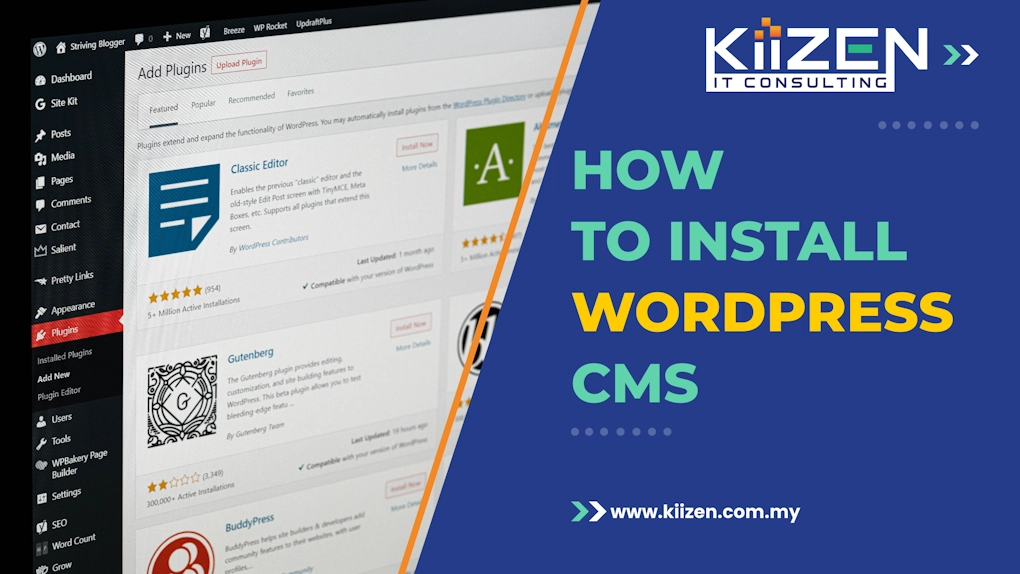Follow these simple steps to set up a content management system (CMS) and optimize it for SEO performance, specifically tailored for a Malaysian audience using cPanel or Plesk hosting management system.
Step 1: Choose the Right CMS
The first step in setting up your website with optimal SEO is to choose the right CMS. A CMS, or Content Management System, is a software that helps users create, manage, and modify content on a website without the need for specialized technical knowledge.
For the purpose of this guide, we are focusing on WordPress. WordPress is one of the most popular CMS platforms globally, powering more than a third of all websites on the internet.
One of the key reasons for WordPress’s popularity is its extensive range of plugins. These plugins can add a wide variety of functionalities to your website, including SEO tools. With these plugins, you can easily add meta tags, generate sitemaps, and perform a host of other SEO tasks that would typically require coding knowledge.
Furthermore, WordPress has a large and active community of developers constantly updating the platform and creating new plugins, which means you’ll always have access to the latest tools and features to keep your website optimized for the constantly evolving SEO landscape.
Step 2: Install WordPress on cPanel / Plesk
Install WordPress on your server by following these basic steps:
- Download the latest version of WordPress:
- Visit wordpress.org and download the latest version of WordPress. The file will be in .zip format, and you’ll need to extract it once the download is complete.
- Upload the WordPress files to your web server:
- You can do this using an FTP (File Transfer Protocol) client, which is a software that allows you to transfer files between your computer and your web server.
- Alternatively, if your hosting provider offers a control panel like cPanel or Plesk, you can use the built-in File Manager to upload the files.
- Typically, you would upload these files to the public_html or httpdocs directory or a subdirectory within it, depending on where you want your WordPress site to be located.
- Create a MySQL database and user for your WordPress installation:
- WordPress uses MySQL to manage and store site content and information.
- Using your hosting control panel, you’ll need to create a new MySQL database and user with full permissions.
- Make sure to note down the database name, username, and password, as you’ll need these during the WordPress installation.
- Complete the WordPress Installation:
- Open a new tab in your web browser and navigate to the URL where you uploaded the WordPress files.
- You’ll be greeted by the WordPress installation wizard.
- Follow the on-screen instructions, where you’ll be asked to enter the database information you created earlier, and choose your website’s title, admin username, and password.
It’s worth noting that many shared hosting packages offer a more streamlined WordPress installation process. They often come with a one-click WordPress installation script or wizard, which automates the entire process mentioned above. All you need to do is provide some basic information, and the script takes care of the rest.
Step 3: Configure WordPress Installation for Optimal SEO Performance
To maximize your website’s SEO potential, configure your WordPress settings as follows:
- Configure Permalink Settings:
- The first step involves configuring the permalink settings of your WordPress site. Permalinks are permanent URLs to your individual pages and posts, as well as your category and tag archives.
- To do this, navigate to your WordPress dashboard and go to “Settings”. From there, select “Permalinks”.
- It’s recommended to choose the “Post name” option. This option uses the title of your post as the URL, which can be beneficial for SEO because it includes keywords from your post title. This makes it easier for search engines to understand and rank your content.
- Ensure Your Site is Visible to Search Engines:
- The next step is to make sure your website is visible to search engines. WordPress has a feature that allows you to discourage search engines from indexing your site. While this feature might be useful during the development stage of your website, it should be unchecked when your site is live to ensure it gets indexed by search engines.
- To check this option, return to “Settings” in your WordPress dashboard and click on “Reading”.
- Scroll down until you see the option that says “Discourage search engines from indexing this site”. Make sure this box is unchecked.
- Optimize Your Media Settings:
- Images and other media files can have a significant impact on your website’s SEO performance. To ensure they are optimized for SEO, it’s important to add relevant alt text and descriptions to all of your images.
- Alt text is used by search engines to understand what an image is about. It can help your images rank in Google Images and improve the overall SEO of your page.
- To add alt text to your images, go to your WordPress dashboard, navigate to “Media”, and select the image you want to optimize. On the right side, you’ll see fields for “Alt Text” and “Description”. Make sure these fields are filled out with descriptive and relevant information.
Step 4: Choose an SEO-Friendly Theme
Your website’s theme plays a crucial role in its SEO performance. Themes are essentially the skeleton of your website, determining its layout, appearance, and functionality.
Therefore, choosing a SEO-friendly theme is an important part of optimizing your WordPress site for search engines.
When selecting a theme, ensure it is responsive and mobile-friendly.
A responsive theme adjusts its layout based on the viewer’s screen size, ensuring your website looks great on all devices – desktops, tablets, and mobile phones.
Given that Google uses mobile-first indexing, where the mobile version of a website is considered for ranking and indexing, having a mobile-friendly theme is vital for SEO.
Additionally, the theme should be SEO-optimized. This means it follows best coding practices, has clean and efficient code, supports Schema markup, and is compatible with popular SEO plugins. All these factors help improve your website’s visibility to search engines and can positively influence your rankings.
We specifically recommend going for block-based themes like Blocksy or Kadence. Block-based themes are built to work seamlessly with the WordPress Block Editor (also known as Gutenberg), allowing you to easily customize and build your website using blocks. These themes are known for their speed, flexibility, and clean code – all of which are beneficial for SEO.
Step 5: Install Essential SEO Plugins
Enhance your website’s SEO capabilities by installing the following recommended plugins:
- SEOPress: SEOPress is a powerful plugin that provides a comprehensive suite of tools to optimize your website for search engines. It helps you manage your titles and meta descriptions, set up Open Graph data and Twitter Cards, create XML and HTML sitemaps, and much more. It also includes content analysis with unlimited keywords to help you optimize your posts and pages. With SEOPress, you can improve your website’s overall SEO performance and increase its visibility in search engine results.
- LiteSpeed Cache: Website speed is a key factor in SEO. Faster websites provide a better user experience and are favored by search engines. LiteSpeed Cache is a caching plugin that improves your website’s load speed by generating static HTML pages of your content and serving those to visitors, which reduces the processing load on the server.
- EWWW Image Optimizer: Images can have a significant impact on your website’s page load speed and, consequently, its SEO performance. This plugin automatically optimizes your images as you upload them to your site. It can also optimize images that you’ve already uploaded in the past. By compressing your images, it reduces their file size without losing quality, which can significantly improve your website’s load speed.
Step 6: Submit Your Website to Search Engine
- To do this, you need to create a sitemap for your website.
- A sitemap is essentially a list of all the pages on your website that you want search engines to index. It provides search engines with valuable information about the structure of your site and the content available for crawling.
- Fortunately, if you’re using an SEO plugin like SEOPress, generating a sitemap is a simple process. These plugins automatically create a sitemap for your website that updates whenever you add new content.
- Once your sitemap is ready, you should submit it to major search engines like Google and Bing.
- For Google, you can submit your sitemap through the Google Search Console. You’ll need to sign in to your Google account, add your website as a new property, and then submit your sitemap URL.
- For Bing, the process is similar and is done through the Bing Webmaster Tools. Again, you’ll need to sign in or create an account, add your website, and submit your sitemap.
- Furthermore, it’s also worth considering submitting your website to other search engines such as Yahoo, DuckDuckGo, and Yandex to broaden your web presence.
Do note that, submitting your website to search engines doesn’t guarantee instant indexing or high rankings. It’s simply a way to facilitate the discovery of your site by search engines.
The actual indexing status and ranking of your website will depend on various factors, including its content, optimization, relevance, and more.
Conclusion
Installing and optimizing WordPress for SEO can seem like a daunting process, but by following these key steps, you can set up an SEO-friendly website tailored for a Malaysian audience.
Choosing WordPress as your CMS, properly configuring settings like permalinks, using SEO plugins, selecting an optimized theme, and submitting your sitemap are essential best practices. With some technical know-how and diligence, you can launch a WordPress site that delivers great user experience and higher rankings in search engines.
A well-optimized WordPress site will pay dividends in the long run by improving your website’s visibility, traffic, and conversions.
Need further help? Feel free to contact us for assistance in setting up your website. Or check out our Ultimate SEO Checklist for 2023 to boost your website ranking.